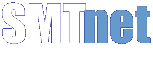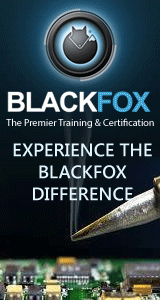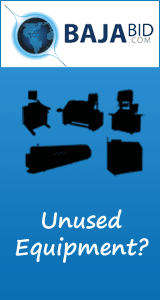Calibrating the Panasonic NPM-W2 HMI display is crucial to ensure precise touch sensitivity and accuracy. Here's a step-by-step guide:
Begin by accessing the setup or configuration menu on the Panasonic NPM-W2 HMI device. Look for an option specifically labeled as "Calibration" or "Touchscreen Calibration."
Enter the calibration mode by selecting the calibration option within the menu. This may require entering a specific code or password depending on the system setup.
Once in calibration mode, the display will typically show a series of targets or crosshairs at different points on the screen.
Carefully tap each target or crosshair precisely at the center using your finger or a stylus. Ensure each tap is firm and deliberate to accurately calibrate the touch sensitivity.
Follow the on-screen instructions to complete the calibration sequence. Some systems may require tapping multiple points sequentially to ensure thorough calibration.
After completing the calibration process, test the touchscreen functionality by tapping various areas of the display. Verify that each touch is registered accurately and responsively.
If satisfied with the calibration results, save the settings if prompted within the calibration menu. Exit the calibration mode to apply the settings and finalize the calibration process.
By following these steps, you can effectively calibrate the Panasonic NPM-W2 HMI display to optimize its performance for precise touch input and alignment.
reply »
![]()
![]() Calibrating the Panasonic NPM-W2 HMI display is crucial to e...
- Jun 17, 2024
by
Calvin Tyson
Calibrating the Panasonic NPM-W2 HMI display is crucial to e...
- Jun 17, 2024
by
Calvin Tyson
![]()