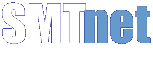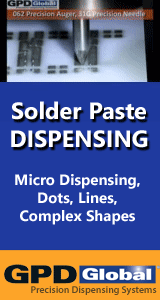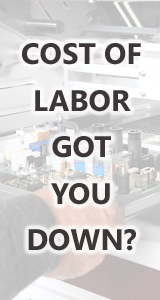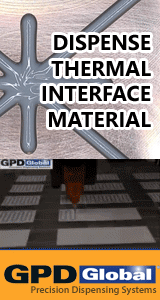Interesting! not the usual error. In my experience when the vision cables get damaged it shows up and white noise flashes across the monitor. The connections are the easiest to check so here's your system layout with connection points. Starting at the vision probe (black box) the camera is actually the small cylinder inserted into the right side of the probe. The upper vision cable is connected at the back of the camera cylinder. If it's an older AP25 it may have the Pansonic setup with a straight cable connection. It's likely to have the Toshiba camera setup; this will have a 180 deg molded cable with an MPM stamp pressed into it. This is the first connection, this may be covered up by an extension tube (RETRO 406) that supports the cennection prevent damaged. If the connector is exposed turn off the machine power make sure the connection is tight, if the extension tube is in place come back to this last, you will have to remove the camera by unclamping it, loosening the set screws on the tube and unscrewing it to expose the connection. Once the camera has been loosened the C-tool and vision calibrations should be run. NOTE: check all connections with power off!!! The next connection is between the upper and lower vision cables. The cables screw together and are found in the cable run in the vicinity of the left rear vertical support post (close to left side of the parked wiper). Remove the left side panel for easy access. The lower vision cable connects to the video amplifier box(from back of machine it is located on the pneumatics tray, behind the manifold next to the histogram (13 VDC)power supply. The cabling back to the computer is most likely coax and runs through the upper drawer IGUS or probably Ty-wrapped to a swing arm and arrives at the back of the computer. The coax cable will be attached to a 3 port interface plate. Inside the computer the 3 video ports are connected to the 3 connectors on the Cognex processor board. Your could try using a different port, but which ever one you use will have to be connected to the connector on the processor that was orignally used (be careful). The Cognex processor card is connected to the Cognex video mixer via a small ribbon cable and also through the computer back plane (reseat the cards, you could also try a different slot as long they fix next to each other. Finally the video display is sent out through the monitor connector on the back of the video mixer card to the interconnect panel which can be on the left or right side of the machine, down low behind the side panel. It is most likely setup on the same side as your monitor and of course the monitor connects at this point. It can be difficult to diagnose without swapping parts. The way you describe the look of the display I would be looking at the video amplifier box first, then the coax connections. Usually if the Cognex processor card has a failure it won't boot, especially in an older machines and your will probably get the ORANGE screen of death! You can try and replace the coax cable from the amplifer box to the computer and see if you get a better result. Of course if you have a second machine then I would switch the amplifer box first, then the video mixer. I cannot say 100% but wiggly lines will most likely be the result of a faulty amplifer box, coax cables/connections or the video mixer. these items are plug and play, but could change the quality and brightness of the viseo image. Is it just the video (camera image) that is wiggly when your teaching fids, or is the main screen GUI also wiggly? This could point to the mixer card. I hope this info helps, good luck!
reply »
![]() I have an AP25 printer, which has served us fine for years. ...
- Aug 23, 2013
by
Comatose
I have an AP25 printer, which has served us fine for years. ...
- Aug 23, 2013
by
Comatose
![]()
![]()
![]() Try re-seating the Cognex card and the connectors that plug ...
- Aug 23, 2013
by
Sr. Tech
Try re-seating the Cognex card and the connectors that plug ...
- Aug 23, 2013
by
Sr. Tech
![]()
![]()
![]() Damaged video cable (shielding) betw camera and cognex most ...
- Aug 25, 2013
by
DEKHEAD
Damaged video cable (shielding) betw camera and cognex most ...
- Aug 25, 2013
by
DEKHEAD
![]()
![]()
![]() Interesting! not the usual error. In my experience when the...
- Sep 02, 2013
by
MPMENG
Interesting! not the usual error. In my experience when the...
- Sep 02, 2013
by
MPMENG
![]()